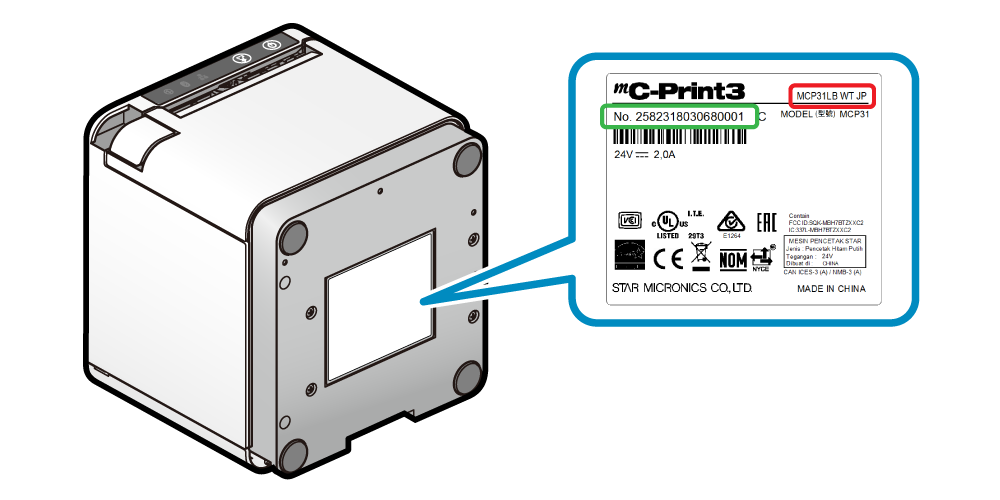Need Support
Please refer to mC-Print3: FAQ before making inquiries, and if the information provided therein does not help solve your problem, please contact the seller.
Before you make inquiries
Prepare the following information in advance.
- Model name
In the red frame shown below Model name + Color identification / destination - Serial number
In the green frame shown below 16-digit number - Types of device, operating system (version) and software being used
- Details of the trouble